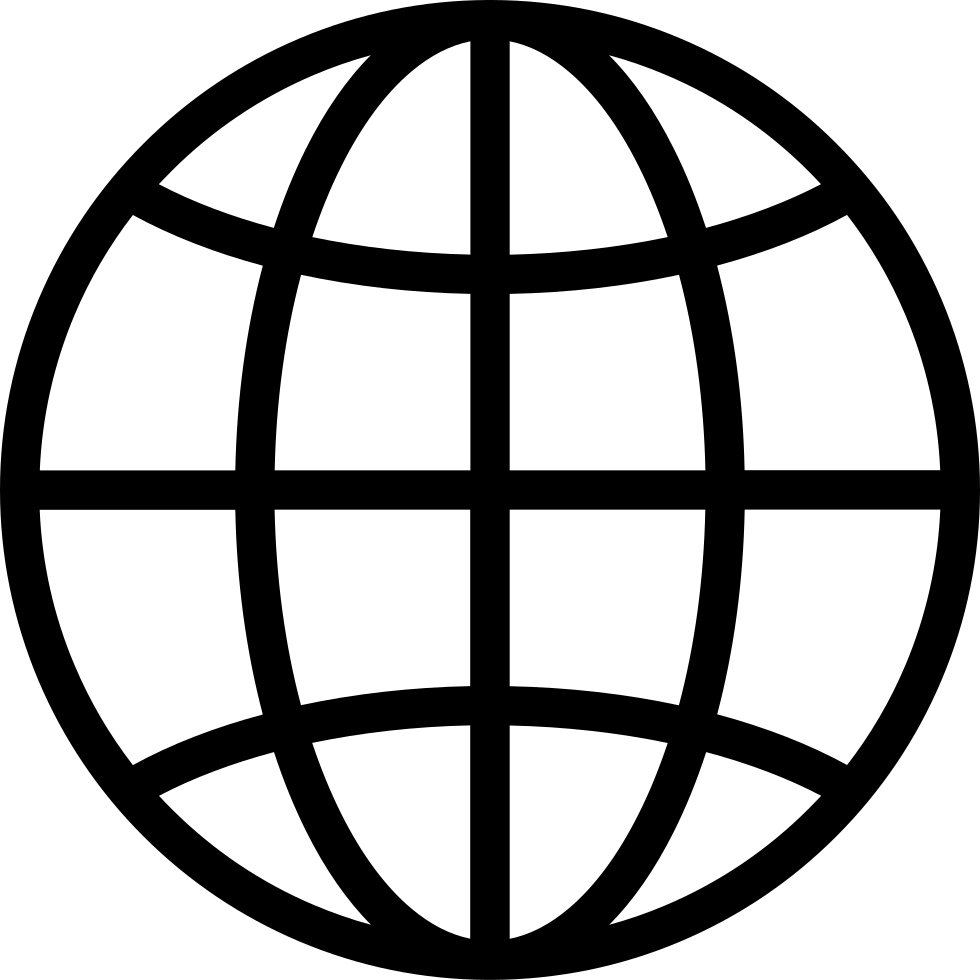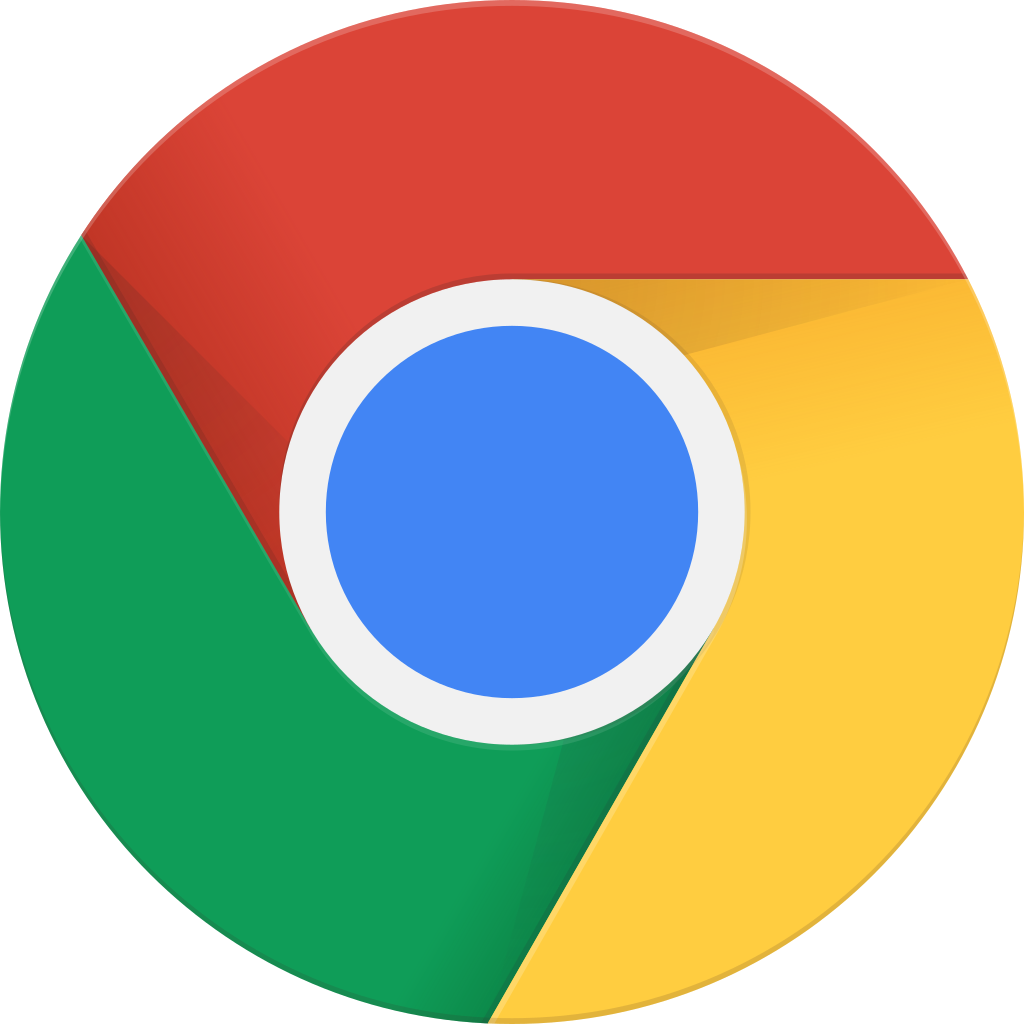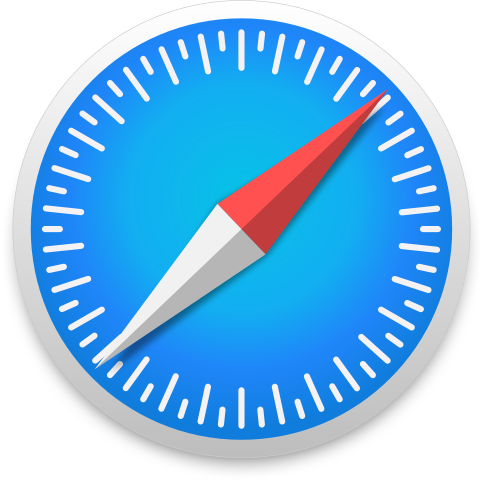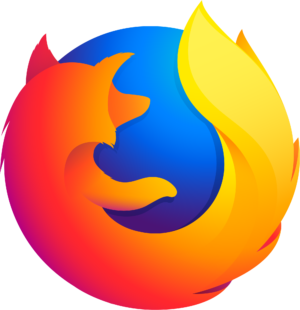How to create a video playlist on Youtube
Manage episode 380503402 series 3522488
Creating a video playlist on YouTube is a simple way to organize and curate multiple videos on a specific topic or theme. Here's how you can create a playlist on YouTube:
Sign In to Your YouTube Account:
Go to the YouTube website (www.youtube.com) and sign in to your YouTube account using your Google credentials.
Access YouTube Studio:
Click on your profile picture in the top right corner of the YouTube homepage.
From the dropdown menu, select "YouTube Studio."
Navigate to Playlists:
In YouTube Studio, look to the left-hand menu.
Click on "Playlists" to access your playlist management.
Create a New Playlist:
In the "Playlists" section, click on the "New playlist" button.
Name Your Playlist:
Give your playlist a name that reflects its content or theme.
Set Privacy Settings:
You can choose the privacy settings for your playlist:
Public: Anyone can view and search for the playlist.
Unlisted: Only people with the playlist link can access it.
Private: The playlist is visible only to you.
Add Videos to Your Playlist:
To add videos to your playlist, click the "Add videos" button.
Search for Videos:
You can search for videos to add to your playlist. Enter keywords or video titles in the search bar and click "Search."
Select Videos:
From the search results, select the videos you want to add to your playlist by clicking the checkbox next to each video.
Click "Add Videos" Button:
After selecting the videos, click the "Add videos" button to add them to your playlist.
Organize Video Order:
You can rearrange the order of videos within your playlist. Drag and drop videos to change their positions in the list.
Save Changes:
Once you've added and organized your videos, click the "Save" button to save your playlist.
Made by Save2Be
8 epizódok